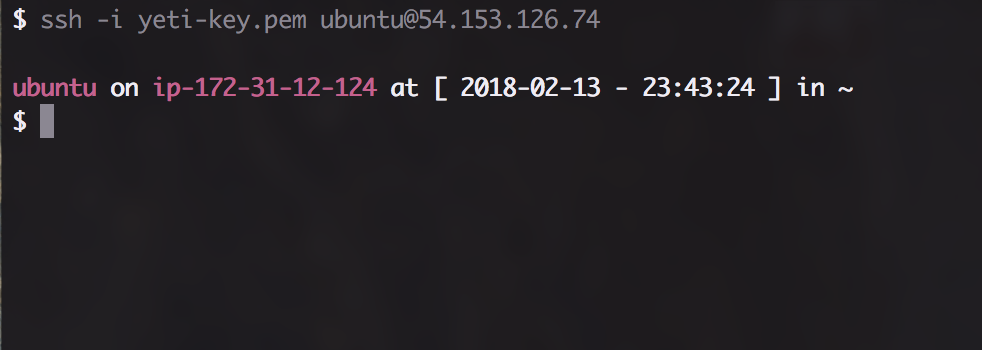Add virtual environment installation step, make users passwordless sudoer
dahak-yeti
dahak-yeti is a repository containing dotfiles and initailization scripts for dahak worker nodes.
dahak is a package for delivering workflows that use open-source tools to identify organisms in complex non-clinical metagenomes.
yeti is a nickname for the beefy AWS nodes that are required to run dahak workflows.
Cloud Deployment
To use dahak-yeti on an AWS node, you can pass along the cloud init script
in cloud_init/ to prepare the node for dahak workflows.
This script will:
- Install packages and run various system admin tasks
- Create a
dahakuser - Install dotfiles and scripts for
dahakuser
By Hand Deployment
Installing by hand is a three-step process:
- Install git
- Run sudo init script
- Run user init script
Step 1: Install Git
To install git:
apt-get update && apt-get install -y git
Now you can check out a copy of the repo:
git clone https://github.com/charlesreid1/dahak-yeti.git
cd dahak-yeti/
Step 2: Run Sudo Init Script
To run the sudo init script, which calls several other scripts, run:
# as the sudo user:
$PWD/tasks_sudo/sudo_init.sh
Step 3: Run User Init Script
To run the user init script, run:
# as the regular dahak user,
$PWD/tasks_user/user_init.sh
# or if you are still sudo,
sudo -H -i -u dahak $PWD/tasks_user/user_init.sh
Using the Dotfiles
The dotfiles are installed for the regular user on the yeti node. These dotfiles make it easy to define an environment, either for all users (by changing the dotfiles in the repo) or for an individual user (using site-specific dotfiles).
The $PATH is set in .bash_profile
The prompt is set in .bash_prompt
The aliases are set in .aliases
To set your own aliases, source your own dotfiles, or otherwise
insert steps into the dotfiles initialization process, use
the ~/.extras file.
To set your git credentials, add the following to the ~/.extras file:
# Git credentials
# Not in the repository
# This prevents people from using incorrect github credentials
GIT_AUTHOR_NAME="<<< your name here >>>"
GIT_AUTHOR_EMAIL="<<< your email here >>>"
GIT_COMMITTER_NAME="$GIT_AUTHOR_NAME"
GIT_COMMITTER_EMAIL="$GIT_AUTHOR_EMAIL"
git config --global user.name "$GIT_AUTHOR_NAME"
git config --global user.email "$GIT_AUTHOR_EMAIL"
Note that if you are pushing to Github, you should add the private key
from your AWS node (which is located at $HOME/.ssh/id_rsa.pub) to
your list of authorized public keys in your Github account settings page.